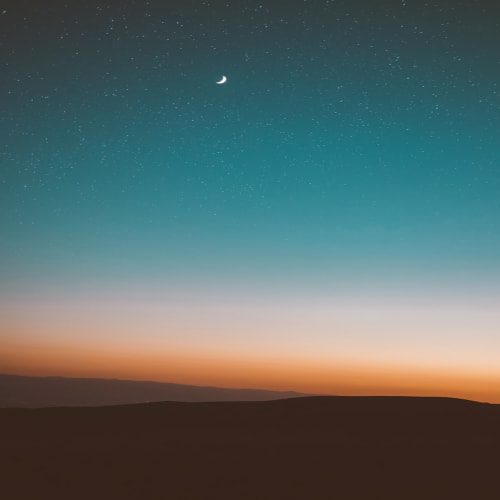목차
- 1. 다음 그림과 같이 ""Let's study Java"라는 문자열을 타이틀로 가지고 프레임의 크기가 400X200인 스윙 프로그램을 작성하라.
- 2. BorderLayout을 사용하여 컴포넌트 사이의 수평 수직 간격이 각각 5픽셀, 7픽셀이 되도록 스윙 응용프로그램을 작성하라.
- 3. GridLayout을 사용하여 다음 그림과 같이 한 줄에 10개의 버튼을 동일한 크기로 배치하는 스윙 프로그램을 작성하라.
- 4. 문제 3을 수정하여 다음 결과와 같이 각 버튼의 배경색을 서로 다르게 설정하라.
- 5. GridLayout을 이용하여 다음 그림과 같이 Color.WHITE, Color.GRAY, Color.RED 등 16개의 색을 배경색으로 하는 4X4 바둑판을 구성하라.
- 6. 20개의 10X10 크기의 JLabel 컴포넌트가 프레임 내에 (50, 50) 위치에서 (250, 250) 영역에서 랜덤한 위치에 출력되도록 스윙 프로그램을 작성하라. 프레임의 크기를 300X300으로 하고, JLabel의 배경색은 모두 파란색으로 하라.
- 7. 다음과 같은 GUI 모양을 가진 스윙 프레임을 작성하라. 버튼은 JButton, 텍스트는 JLabel, 입력창은 JTextField를 사용하면 된다.
- 8. 다음과 같은 GUI 모양을 가진 스윙 프레임을 작성하라. 10개의 '*' 문자는 10개의 JLabel을 이용하여 랜덤한 위치에 출력하라.
1. 다음 그림과 같이 ""Let's study Java"라는 문자열을 타이틀로 가지고 프레임의 크기가 400X200인 스윙 프로그램을 작성하라.
package chapter9;
import javax.swing.*;
public class Q1 extends JFrame{
public Q1() {
setTitle("Let's study Java");
setSize(400, 200);
setVisible(true);
}
public static void main(String[] args) {
new Q1();
}
}
2. BorderLayout을 사용하여 컴포넌트 사이의 수평 수직 간격이 각각 5픽셀, 7픽셀이 되도록 스윙 응용프로그램을 작성하라.
package chapter9;
import javax.swing.*;
import java.awt.*;
public class Q2 extends JFrame{
public Q2() {
setTitle("BorderLayout Practice");
setDefaultCloseOperation(JFrame.EXIT_ON_CLOSE);
Container c = getContentPane();
c.setLayout(new BorderLayout(5, 7));
c.add(new JButton("Center"), BorderLayout.CENTER);
c.add(new JButton("East"), BorderLayout.EAST);
c.add(new JButton("West"), BorderLayout.WEST);
c.add(new JButton("North"), BorderLayout.NORTH);
c.add(new JButton("South"), BorderLayout.SOUTH);
setSize(300, 200);
setVisible(true);
}
public static void main(String[] args) {
new Q2();
}
}
3. GridLayout을 사용하여 다음 그림과 같이 한 줄에 10개의 버튼을 동일한 크기로 배치하는 스윙 프로그램을 작성하라.
package chapter9;
import javax.swing.*;
import java.awt.*;
public class Q3 extends JFrame{
public Q3() {
setTitle("Ten Color Buttons Frame");
setDefaultCloseOperation(JFrame.EXIT_ON_CLOSE);
GridLayout grid = new GridLayout(1, 10);
grid.setVgap(1);
Container c = getContentPane();
c.setLayout(grid);
for(int i = 0; i < 10; i++) {
//버튼의 내용은 toString 메서드로 i를 문자열로 바꾸어 입력
c.add(new JButton(Integer.toString(i)));
}
setSize(450, 200);
setVisible(true);
}
public static void main(String[] args) {
new Q3();
}
}
4. 문제 3을 수정하여 다음 결과와 같이 각 버튼의 배경색을 서로 다르게 설정하라.
package chapter9;
import javax.swing.*;
import java.awt.*;
public class Q4 extends JFrame{
public Q4() {
setTitle("Ten Color Buttons Frame");
setDefaultCloseOperation(JFrame.EXIT_ON_CLOSE);
GridLayout grid = new GridLayout(1, 10);
grid.setVgap(1);
Container c = getContentPane();
c.setLayout(grid);
for(int i = 0; i < 10; i++) {
//버튼을 만들고
JButton btn = new JButton(Integer.toString(i));
//버튼에 색을 입혀
btn.setBackground(new Color(255, 255 - 20 * i, 20 * i));
//추가
c.add(btn);
}
setSize(450, 200);
setVisible(true);
}
public static void main(String[] args) {
new Q4();
}
}
5. GridLayout을 이용하여 다음 그림과 같이 Color.WHITE, Color.GRAY, Color.RED 등 16개의 색을 배경색으로 하는 4X4 바둑판을 구성하라.
package chapter9;
import javax.swing.*;
import java.awt.*;
public class Q5 extends JFrame{
public Q5() {
setTitle("4X4 Color Frame");
setDefaultCloseOperation(JFrame.EXIT_ON_CLOSE);
GridLayout grid = new GridLayout(4, 4);
grid.setVgap(1);
Container c = getContentPane();
c.setLayout(grid);
for(int i = 0; i < 16; i++) {
//버튼을 만들고
JButton btn = new JButton(Integer.toString(i));
//버튼에 색을 입혀
btn.setBackground(new Color(100, 255 - 15 * i, 15 * i));
//추가
c.add(btn);
}
setSize(450, 200);
setVisible(true);
}
public static void main(String[] args) {
new Q5();
}
}
6. 20개의 10X10 크기의 JLabel 컴포넌트가 프레임 내에 (50, 50) 위치에서 (250, 250) 영역에서 랜덤한 위치에 출력되도록 스윙 프로그램을 작성하라. 프레임의 크기를 300X300으로 하고, JLabel의 배경색은 모두 파란색으로 하라.
package chapter9;
import javax.swing.*;
import java.awt.*;
public class Q6 extends JFrame {
public Q6() {
setTitle("Random Labels");
setDefaultCloseOperation(JFrame.EXIT_ON_CLOSE);
setSize(300, 300);
setVisible(true);
Container c = getContentPane();
c.setLayout(null);
for(int i = 0; i < 20; i++) {
JLabel label = new JLabel(Integer.toString(i));
int x = (int)(Math.random()*200) + 50;
int y = (int)(Math.random()*200) + 50;
label.setLocation(x, y);
label.setSize(10, 10);
label.setOpaque(true);
label.setBackground(Color.blue);
c.add(label);
}
}
public static void main(String[] args) {
new Q6();
}
}
7. 다음과 같은 GUI 모양을 가진 스윙 프레임을 작성하라. 버튼은 JButton, 텍스트는 JLabel, 입력창은 JTextField를 사용하면 된다.
package chapter9;
import javax.swing.*;
import java.awt.*;
class North extends JPanel {
public North() {
setBackground(Color.LIGHT_GRAY);
setOpaque(true);
setLayout(new FlowLayout());
add(new JLabel("수식입력"));
add(new JTextField(20));
}
}
class Center extends JPanel {
JButton b [] = { new JButton("+"), new JButton("-"), new JButton("x"), new JButton("/") };
public Center() {
setBackground(Color.white);
setLayout(new GridLayout(4,4,5,5));
for(int i = 0; i < 10; i++) {
JButton num = new JButton(Integer.toString(i));
add(num);
}
add(new JButton("CE"));
add(new JButton("계산"));
for(int i=0; i<b.length; i++) {
b[i].setBackground(Color.CYAN);
add(b[i]);
}
}
}
class South extends JPanel {
public South() {
setBackground(Color.YELLOW);
setOpaque(true);
setLayout(new FlowLayout(FlowLayout.LEFT));
add(new JLabel("계산 결과"));
add(new JTextField(15));
}
}
public class Q7 extends JFrame{
public Q7() {
setTitle("계산기 프레임");
setDefaultCloseOperation(JFrame.EXIT_ON_CLOSE);
setSize(300, 300);
setVisible(true);
Container c = getContentPane(); // 컨텐트팬은 디폴트로 BorderLayout 배치 관리자.
c.add(new North(), BorderLayout.NORTH);
c.add(new Center(), BorderLayout.CENTER);
c.add(new South(), BorderLayout.SOUTH);
}
public static void main(String[] args) {
new Q7();
}
}
8. 다음과 같은 GUI 모양을 가진 스윙 프레임을 작성하라. 10개의 '*' 문자는 10개의 JLabel을 이용하여 랜덤한 위치에 출력하라.
package chapter9;
import javax.swing.*;
import java.awt.*;
class NorthPanel extends JPanel {
public NorthPanel() {
setBackground(Color.LIGHT_GRAY);
setOpaque(true);
setLayout(new FlowLayout());
add(new JButton("열기"));
add(new JButton("닫기"));
add(new JButton("나가기"));
}
}
class CenterPanel extends JPanel {
public CenterPanel() {
setBackground(Color.white);
setLayout(null);
for(int i = 0; i < 10; i++) {
JLabel label = new JLabel("*");
int x = (int)(Math.random()*200) + 10;
int y = (int)(Math.random()*200) + 10;
label.setLocation(x, y);
label.setSize(30, 30);
setOpaque(true);
add(label);
}
}
}
class SouthPanel extends JPanel {
public SouthPanel() {
setBackground(Color.YELLOW);
setOpaque(true);
setLayout(new FlowLayout(FlowLayout.LEFT));
add(new JButton("Word Input"));
add(new JTextField(15));
}
}
public class Q8 extends JFrame{
public Q8() {
setTitle("여러 개의 패널을 가진 프레임");
setDefaultCloseOperation(JFrame.EXIT_ON_CLOSE);
setSize(300, 300);
setVisible(true);
Container c = getContentPane(); // 컨텐트팬은 디폴트로 BorderLayout 배치 관리자.
c.add(new NorthPanel(), BorderLayout.NORTH);
c.add(new CenterPanel(), BorderLayout.CENTER);
c.add(new SouthPanel(), BorderLayout.SOUTH);
}
public static void main(String[] args) {
new Q8();
}
}